When uploading new data there are a number of options presented. (NB If this is the first time you are loading data or you do not have any data in your current live data, you will only see load new or I don’t have any options).
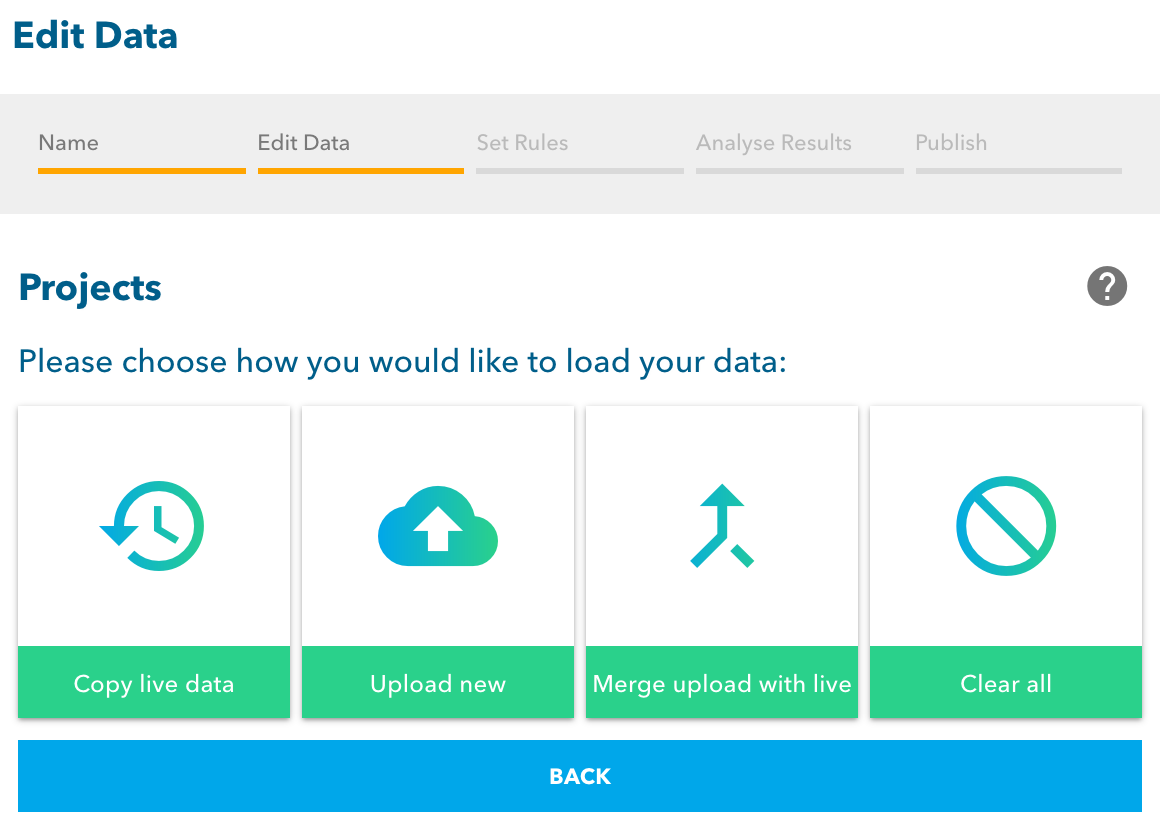
Choose the option that matches your objective: –
- Copy Live Data – if your projects data is unchanged from the current live data, select “copy live data”. This makes this dataset identical to your currently live data. You would choose this option if you want to edit the live data manually, you just wish to change the matching rules and not the data, or you are only changing exclusion zones.
- Upload New – if you have a datafile that will completely replace the live data, select “upload new”. Choosing this option will take you to the data upload page where you will select your new data file. Any live projects with IDs that are not present in the new data file will be deleted from SmarterWX.
- Merge Upload With Live – if you have a partial datafile that you would like to combine with your existing live data, choose “merge upload with live”. Choosing this option will take you to the data upload page where you will select your data file. Any projects with IDs not currently in the live data will be added. Any projects with IDs existing in the live data will be updated if they are different. No live projects will be deleted.
- Clear All – choose this option if you wish to remove all projects. By choosing “clear all” you will end up with a dataset containing no projects.
