When your subscription to SmarterWX is first activated, the nominated Administrator for your organisation will receive an email, with a link to the SmarterWX webpage and instructions on setting up your password.
Your password must be at least 8 characters in length and contain 1 uppercase letter, 1 lowercase letter, 1 digit and 1 symbol.
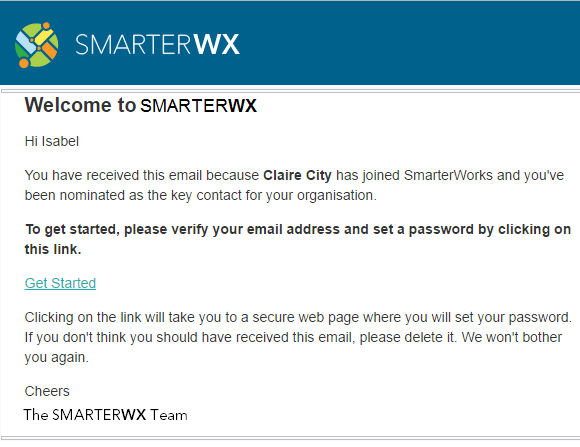
After setting your Administrator password, you will need to log into the system using your email address and newly created password.
If at anytime you forget your password, navigate to the SmarterWX login page, click on forgotten password and a password reset email will be sent to you.
